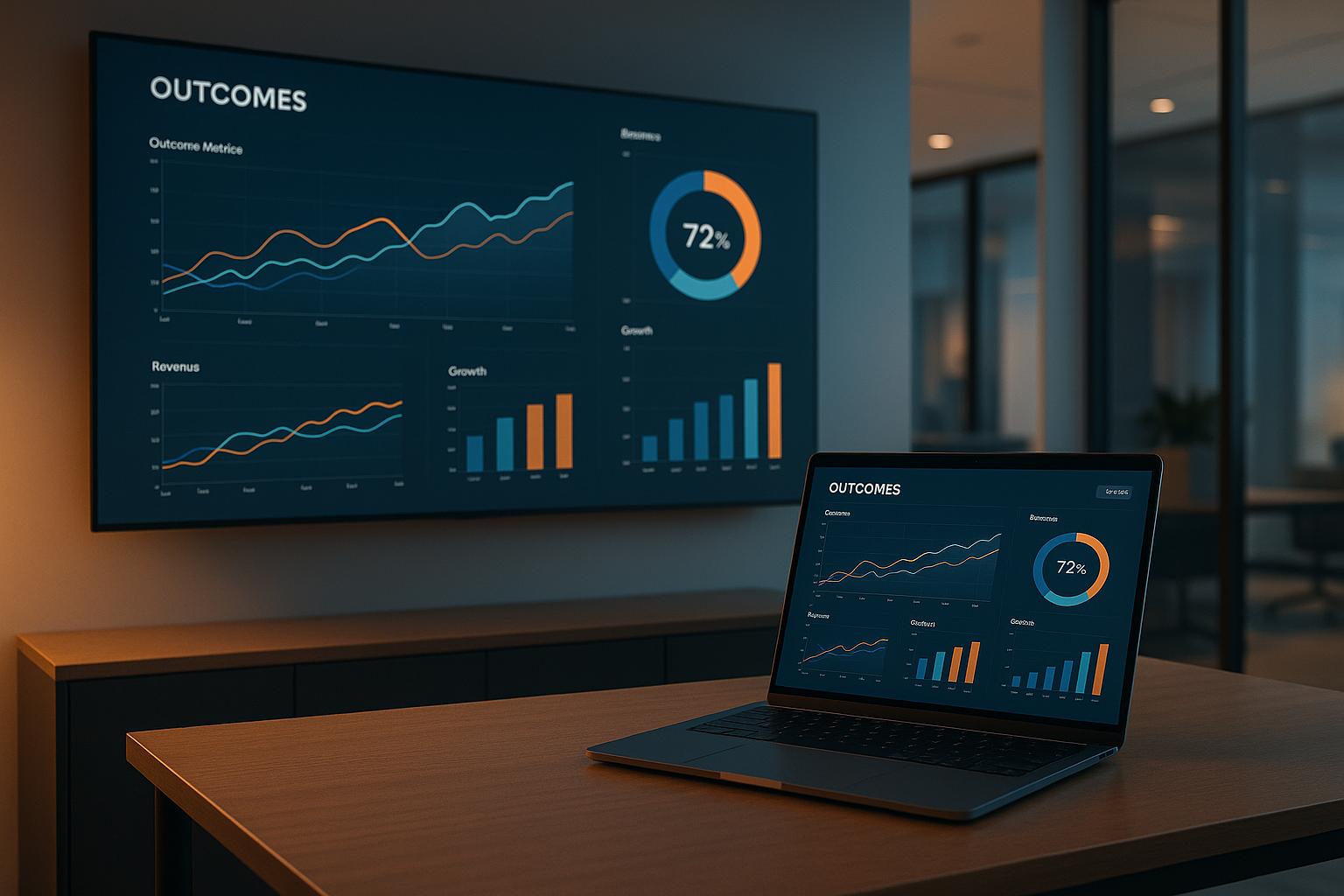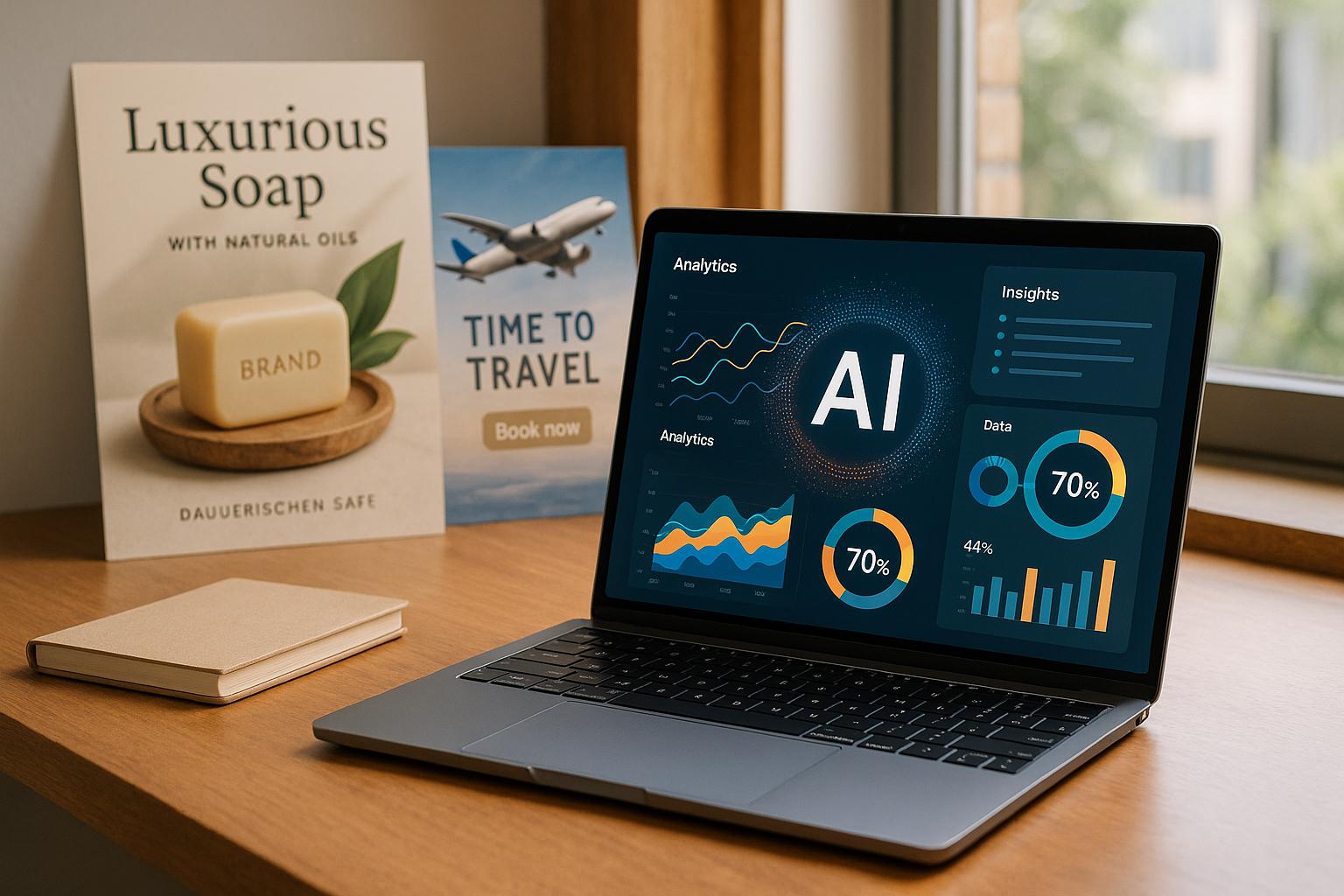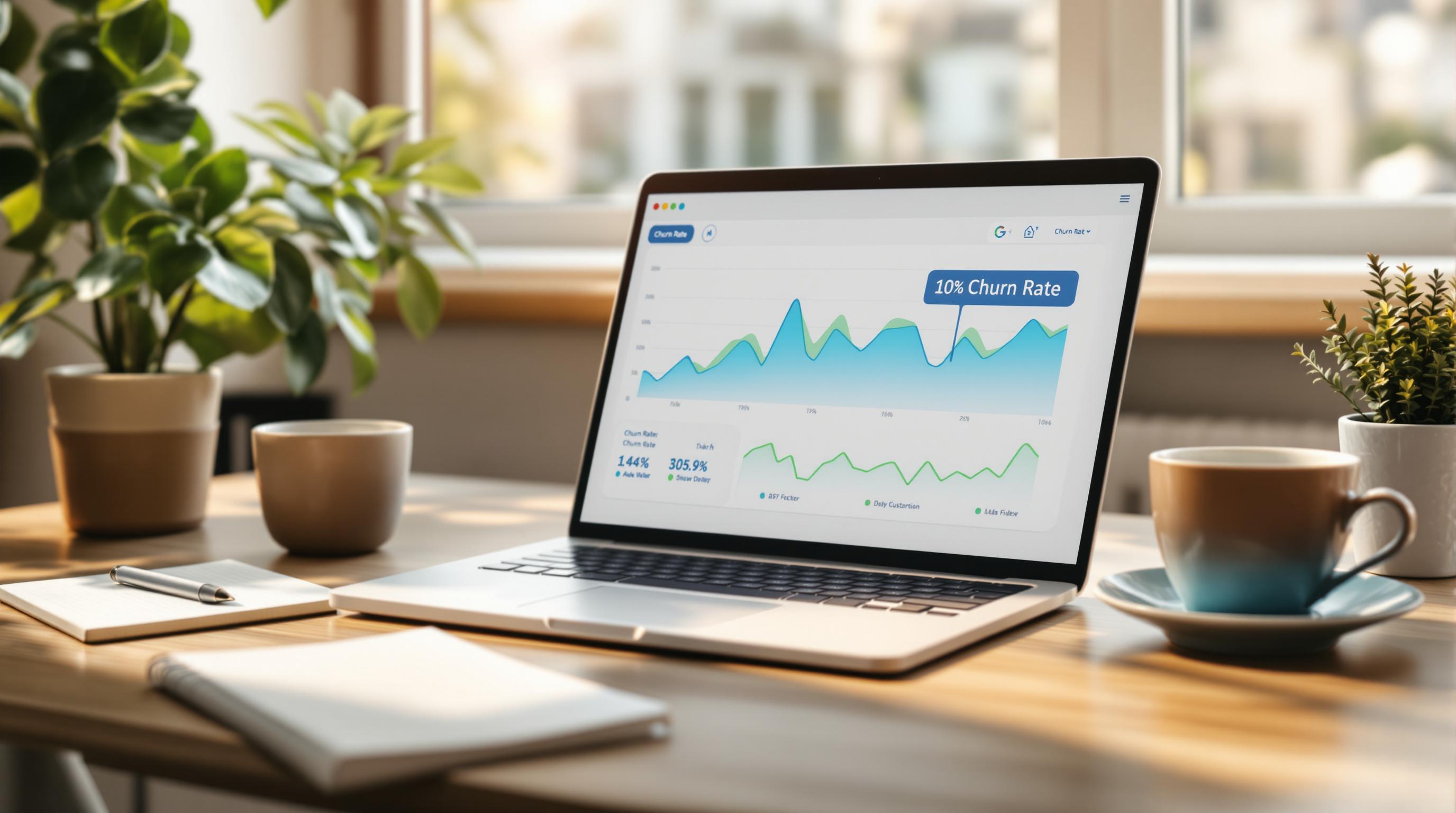Looking for the perfect CRM software? Here's a step-by-step guide to help you choose the best option for your business:
- Define Your Needs: Identify specific goals (e.g., "Increase customer retention by 15%") and gather input from your team.
- Key Features: Look for essentials like contact management, sales pipeline, and reporting tools tailored to your business type (B2B or B2C).
- Integrations: Ensure the CRM connects seamlessly with tools like email, marketing platforms, and accounting software.
- Scalability: Check user limits, storage caps, and API restrictions to ensure the CRM can grow with your business.
- Deployment Type: Decide between cloud-based (quick setup, lower upfront cost) or on-premise (greater control, higher initial investment).
- Cost Analysis: Calculate total costs, including licensing, implementation, training, and hidden fees.
- Test the CRM: Use free trials to evaluate features, usability, and team adoption.
- Support Options: Ensure robust customer support, training materials, and resources are available.
Quick Tip: Focus on solutions that align with your business goals, integrate with existing tools, and support long-term growth. A well-chosen CRM can boost productivity and customer retention while saving time and resources.
Related video from YouTube
Step 1: List Your Business Needs
Before exploring CRM options, it's crucial to understand what your business actually needs. Here's how to get started.
Set Clear Goals
Start by defining specific targets, like: "Increase customer retention by 15% within 12 months."
Focus on measurable KPIs, such as:
- Sales: Lead conversion rate
- Customer Service: Response time
- Marketing: Customer acquisition cost
- Operations: Sales productivity
For example, HubSpot users saw a 45% boost in sales productivity after setting clear goals for pipeline management [2]. Use the SMART framework (Specific, Measurable, Achievable, Relevant, Time-bound) to make your goals actionable.
Get Team Input
Your team’s input is essential - especially from those who will use the CRM daily. Their feedback can shape the system to meet practical needs. Break it down by department:
Sales Team Needs:
- Better lead tracking
- Clear pipeline visibility
- Accurate sales forecasting
Marketing Team Requirements:
- Tools for customer segmentation
- Campaign ROI tracking
- Easy data integration
Customer Support Priorities:
- Centralized ticket management
- Tools to monitor response times
- Access to customer history
Identifying common pain points, like difficulty accessing data, helps refine your requirements. Pipedrive suggests forming a cross-department "CRM taskforce" to encourage adoption and ensure the system meets everyone's needs [6]. This list of requirements will guide you when evaluating CRM features in Step 2.
Step 2: Pick Key CRM Features
Once you've identified your business needs, it's time to focus on CRM features that align with your goals.
Key Features to Look For
Every CRM should come with these essential tools:
| Core Feature | Purpose | Business Impact |
|---|---|---|
| Contact Management | Centralize customer data | Improved organization |
| Lead Management | Track sales opportunities | Higher conversion rates |
| Sales Pipeline | Visualize deal progression | Better forecasting |
| Reporting & Analytics | Generate customer insights | Smarter decision-making |
| Email Integration | Sync communication platforms | Smoother workflows |
Make sure to prioritize features that directly support your current workflows. For example, strong email integration can save hours by automatically syncing communications across platforms.
Features Based on Business Type
Your business model plays a big role in deciding which features matter most:
For B2B Companies:
- Tools for managing account hierarchies
- Support for creating contracts and quotes
- Multi-stage deal tracking capabilities
For B2C Businesses:
- Ability to handle large volumes of contacts
- Integration with social media platforms
- Features that support loyalty programs
B2B businesses often benefit from account-based marketing tools [5]. Choose features that fill existing gaps in your operations but also leave room for future growth.
Once you've prioritized your must-have features, the next step is to ensure these tools integrate seamlessly with your current systems (Step 3).
Step 3: Check System Connections
Choosing features is just the start – their real value comes from how well they work with your existing tools and systems.
Built-in vs. Custom Connections
Many CRM platforms offer pre-built integrations, like Salesforce's 3,000+ options on AppExchange, which make setup quicker. For more complex workflows, custom APIs (like those from HubSpot) might be the better choice. Tools like Zapier can also help link multiple systems when direct integrations aren't available.
Key Tool Integrations
Focus on connecting the CRM with tools your sales and marketing teams already rely on. For instance, if pipeline visualization was a priority (Step 2), make sure it works smoothly with your current sales enablement tools.
Key Categories and What to Check:
-
Essential Connections:
- Email platforms and team communication tools
- Marketing automation and social media apps
- Accounting and billing software
- Help desk and customer support systems
-
What to Validate:
- Ensure real-time data updates between systems
- Verify encryption standards for shared customer data
- Review user access and permission settings
For example, users combining Zoho and QuickBooks have reported a 40% boost in billing efficiency [5].
Once you've nailed down your integration needs, you're ready to assess how the CRM can grow with your business (Step 4).
Step 4: Review Growth Options
Once you've confirmed integration compatibility (Step 3), it's time to evaluate how well each CRM can grow with your business. A CRM that can't keep up with your expansion can lead to expensive migrations - 32% of businesses end up replacing their CRM within three years due to growth challenges [6].
Planning for Future Growth
Think about how your needs might evolve in terms of users, storage, and features. Pay attention to these key areas:
- User limits and pricing tiers: How many users can the system support, and how does pricing scale?
- Storage limits: What are the storage caps for each plan, and are they sufficient for your data growth?
- API usage: Understand the restrictions and costs tied to API usage, especially if you rely on custom integrations or automations.
When assessing growth capacity, focus on these three aspects:
- User Capacity: Check the maximum number of users allowed and how costs increase as your team grows.
- Data Storage: Look into storage limits for each pricing level to ensure they align with your future needs.
- API Restrictions: Review API usage limits and any fees, particularly if custom workflows or automation are part of your strategy.
Adapting to Change
Your CRM should be flexible enough to adjust as your business grows and evolves. Look for features that allow you to modify workflows, add new capabilities, and track changing metrics. Key areas to consider include:
- Custom Fields and Objects: The ability to create new fields and objects lets you manage industry-specific data effectively.
- Workflow Automation: Ensure the CRM supports building and updating automated workflows. For instance, Freshworks offers a workflow builder that supports complex automation [2].
- Custom Reporting: Choose a system that allows you to create tailored reports and dashboards. Pipedrive, for example, provides analytics tools that adjust to your business's changing metrics [2].
Once you've confirmed the CRM can scale with your business, you're ready to explore implementation options in Step 5.
sbb-itb-9cd970b
Step 5: Choose Setup Type
Once you've assessed growth potential, it's time to decide between cloud-based and on-premise CRM deployment. This decision influences how quickly the system is implemented, the overall costs, and the level of maintenance required down the line.
Cloud vs. On-Premise CRM
Cloud-based CRMs are known for their quick setup and lower upfront costs. These systems are typically ready to go in under 60 days and come with automatic updates, eliminating the need for a dedicated IT team.
Here’s a side-by-side comparison:
| Feature | Cloud-Based CRM | On-Premise CRM |
|---|---|---|
| Implementation Time | Weeks vs. months [4] | 9-12 months [4] |
| Initial Investment | Low monthly fees | High upfront cost |
| Data Control | Managed by provider | Fully company-controlled |
| Updates | Automatic | Manual IT management |
| Remote Access | Built-in | Requires extra setup |
| Scalability | Instant | Hardware-dependent |
Mid-sized manufacturers using cloud-based CRMs have reported implementation times that are 30-40% faster compared to on-premise systems [4].
Key Considerations
Here are some factors to weigh when choosing between the two:
- Security Needs: Cloud providers like Salesforce use enterprise-grade encryption to meet most security standards [1]. However, industries with strict regulations might still prefer on-premise systems for complete control over data.
- IT Resources: On-premise CRMs demand a skilled IT team to handle maintenance and updates. In contrast, cloud solutions manage these tasks automatically, making them a great fit for companies with limited internal technical support [1][2].
- Integration Capabilities: Cloud CRMs like HubSpot provide access to over 1,000 pre-built integrations, while on-premise systems allow for more tailored customizations suited to unique business workflows.
- Cost Structure: For enterprises with over 500 users, on-premise systems can be 25-50% cheaper over five years [2]. Smaller businesses, however, often benefit more from the lower upfront costs of cloud-based solutions.
If your business has very specific needs, hybrid solutions are also an option. These combine aspects of both cloud and on-premise models to create a setup tailored to your requirements [2].
Once you’ve decided on your deployment model, the next step is to dive into a detailed cost analysis (Step 6).
Step 6: Calculate All Costs
Once you've decided between cloud or on-premise deployment, it's time to figure out the total cost of your CRM investment. CRM pricing can be tricky, as it often includes more than just the subscription fee.
Payment Plans
CRM providers usually offer various pricing models to suit different business needs. Here’s a breakdown of the most common options:
| Pricing Model | Best For | Example Pricing |
|---|---|---|
| Per-user Monthly | Small teams with changing needs | Salesforce Essentials: $25/user/month |
| Per-user Annual | Mid-sized businesses saving more | HubSpot Professional: $800/month (annual billing) |
| Flat-fee | Large teams with steady users | Enterprise custom pricing |
| Tiered Features | Businesses in growth stages | Zoho: $14-$65/user/month |
Choosing annual billing can save you 10-20% compared to monthly payments [5]. Think about your cash flow and how long you’re ready to commit before deciding.
Extra Costs
It’s easy to miss some of the additional expenses that can add up quickly. Here’s what to watch for:
Implementation Costs
The initial setup can be expensive - often 1.5 to 2.5 times your annual CRM license fee [2]. This includes tasks like data migration, system customization, and initial staff training.
Training and Support
Don’t forget to budget for:
- Training programs for your team
- Ongoing support for users
- Premium support packages if needed
Hidden Operational Costs
These are the sneaky ones that can catch you off guard:
- Extra storage fees
- API access charges
- Costs for system upgrades
Pro Tip: Plan for a 3-5 year budget that includes subscription fees, expected user growth, and storage requirements. Make sure these costs align with your business goals (from Step 1) and your growth plans (from Step 4). This approach will help you avoid surprises and keep your CRM investment on track.
Step 7: Test the CRM
Once you've estimated costs, it's time to test the CRMs on your shortlist. Most vendors offer trials lasting 14 to 30 days, giving you a chance to explore the software firsthand [1]. To make the most of this period, create a structured testing plan that focuses on key areas:
| Testing Area | What to Evaluate |
|---|---|
| Core Features | How it supports daily tasks |
| Data Handling | Import/export functionality |
| Mobile Access | Usability on mobile devices |
| Integrations | Compatibility with other tools |
Pro Tip: Need more time? Ask the vendor for a trial extension. Many are willing to accommodate if you explain your evaluation process [1].
What to Test
Make sure to validate these essential functions:
- Measure the time it takes to create contacts or opportunities.
- Test automation features using real sales cycle scenarios.
- Generate key reports to confirm they meet your needs.
- Check how well the CRM performs across devices, ensuring it aligns with your workflow priorities from Step 2.
Involve Your Team
To get a complete picture, align testing scenarios with the goals you set in Step 1. Assign specific tasks to different departments:
- Sales teams: Test pipeline management tools.
- Marketing teams: Check campaign integration features.
- Customer service teams: Evaluate case management capabilities.
- Management: Review reporting and analytics tools.
During this phase, monitor how easily your team adopts the system. User adoption rates during testing often predict long-term success with the CRM [2].
Stress-Test the System
Don't just stick to small-scale tests. Use real operational data to see how the CRM handles heavy workloads [1]. This approach ensures you're not caught off guard by performance issues later.
Step 8: Check Support Options
After testing the CRM, it’s time to evaluate the support options. This step is critical, especially since 49% of CRM implementations fail due to poor adoption [3]. Matching the support resources to your team’s specific needs (as identified in Step 1) is a smart move.
Help Services
When looking at support, pay attention to availability and response times. Here’s a quick breakdown of common support levels:
| Support Level | Features |
|---|---|
| Basic | • Email support and knowledge base |
| Professional | • 24/7 phone/email support • Live chat |
| Enterprise | • Dedicated manager • On-site support |
For example, Zoho CRM offers an average 30-minute first response time for its premium support tiers [5], which can be a lifesaver during high-pressure situations.
Learning Resources
Go for CRMs that offer a variety of training materials to help your team get started and stay updated. Key training formats to look for include:
- Video tutorials for quick and easy onboarding
- Certification courses, like those from HubSpot Academy [2]
- Live webinars for new feature updates
- Searchable documentation to troubleshoot on the fly
Community support can also be a huge help. Peer-to-peer forums or groups often solve issues faster than official support channels, as suggested by the cross-department taskforce in Step 1.
Specialized Support: If your business operates in a niche industry, check if the vendor offers tailored assistance. Some CRM providers have dedicated teams for sectors like healthcare, financial services, or manufacturing [1]. This ensures you’ll get guidance that aligns with your industry’s unique challenges.
This step ensures your CRM choice is backed by strong technical and human support, setting you up for long-term success.
Conclusion: Making Your Choice
Picking the right CRM comes down to aligning it with the eight factors covered in this guide. Once you've worked through Steps 1-8, use this framework for a final evaluation:
| Focus Area | Key Checks | Validation |
|---|---|---|
| Setup | Data migration & timeline | Successful deployment on time |
| Usability | Interface & mobile access | At least 80% user adoption |
| Compatibility | Integrations & security | Smooth, reliable connections |
When finalizing your decision, ensure it matches:
- Your documented requirements (from Step 1)
- Team workflows (from Step 7)
- Your growth plans (from Step 4)
FAQs
How much does CRM software cost per month?
CRM software pricing can vary widely based on features and user needs. Basic plans often start around $10 per user per month, while advanced enterprise options with AI tools can go beyond $300 per user per month. These prices reflect the payment models and potential extra costs discussed earlier.
Here are some additional costs to keep in mind:
- Data migration: Moving your existing data into the new system.
- Training and onboarding: Ensuring your team knows how to use the software effectively.
- Customization and integration: Tailoring the platform to meet your specific needs.
If you're looking to save, consider these tips:
- Focus on the most critical features first.
- Negotiate for annual contracts, which often come with discounts.
- Review user licenses regularly to avoid paying for unused seats.
For smaller teams exploring free CRM options, keep in mind these usually limit users to 3-5 seats and offer only basic features. To make the best choice, weigh these costs against the requirements you outlined in Step 1.